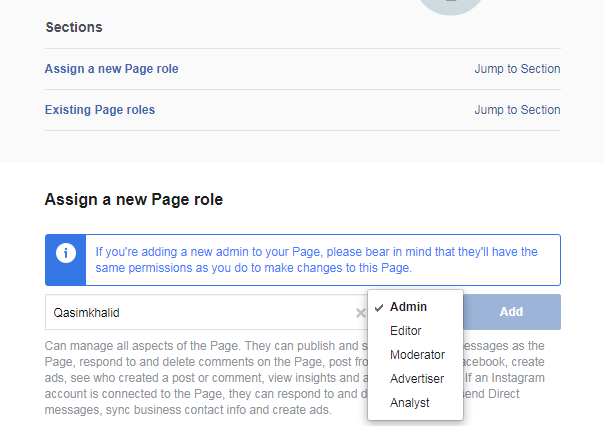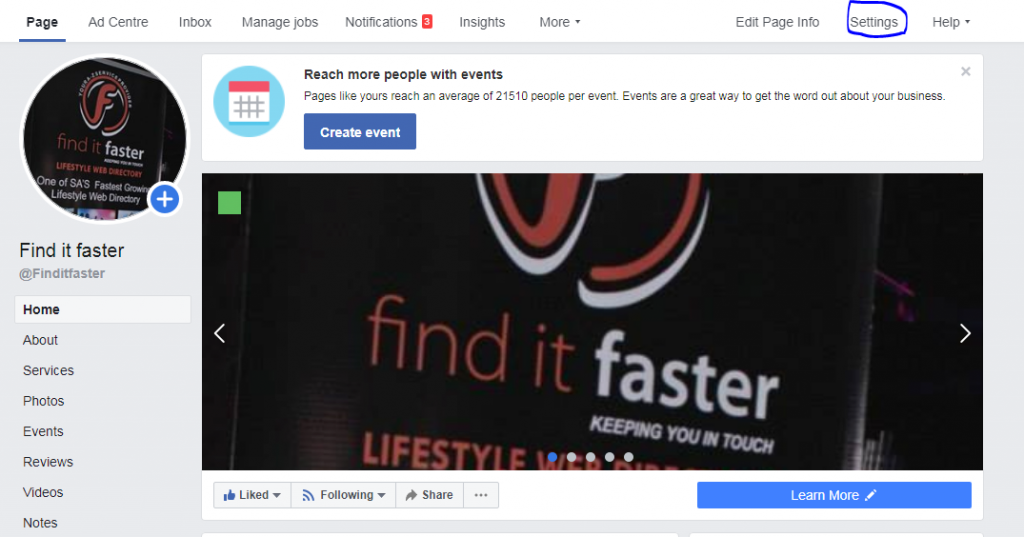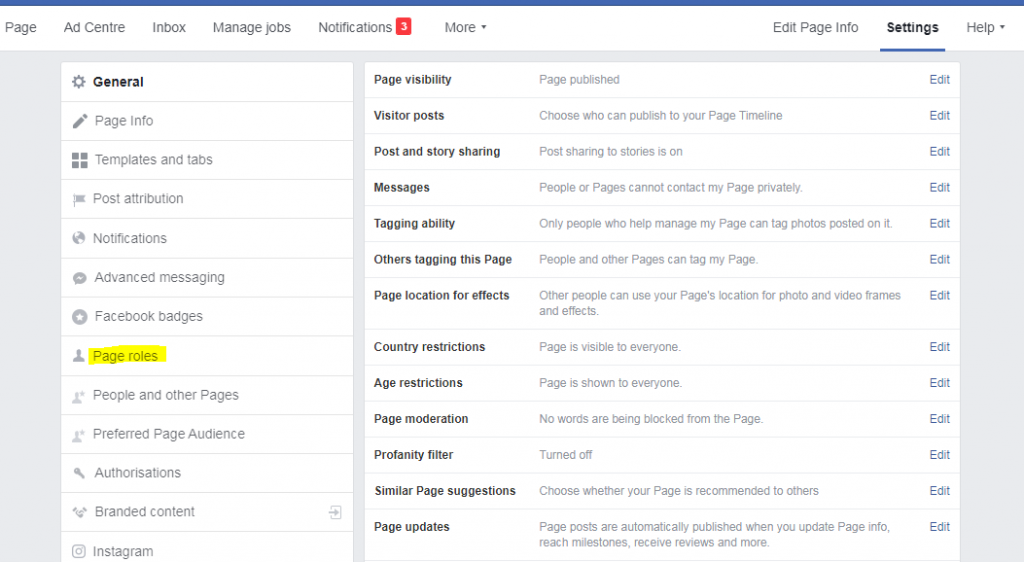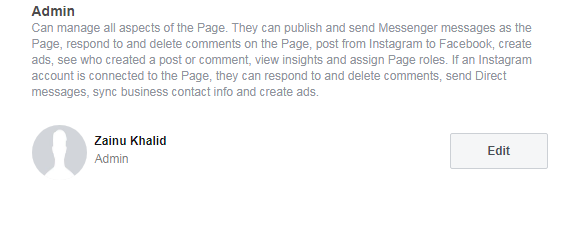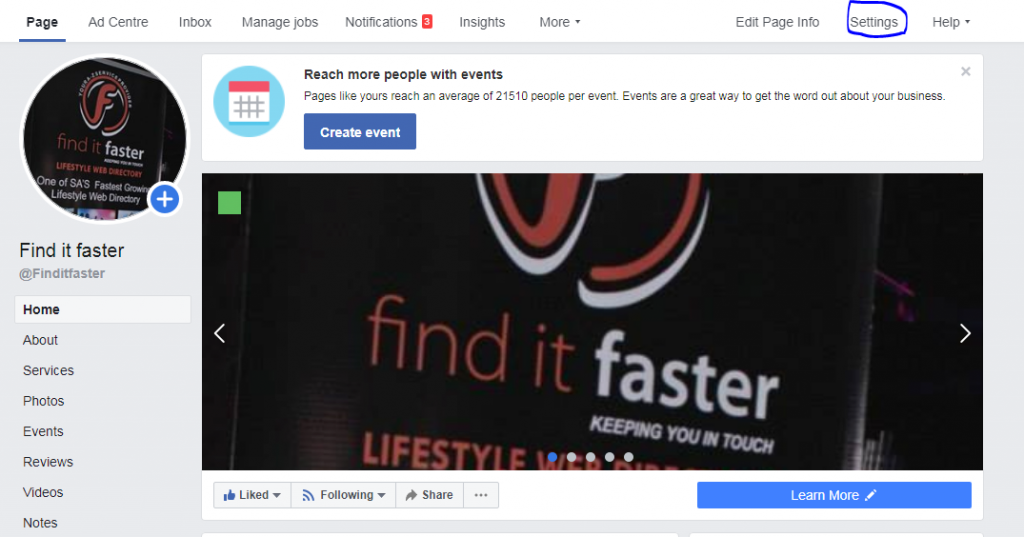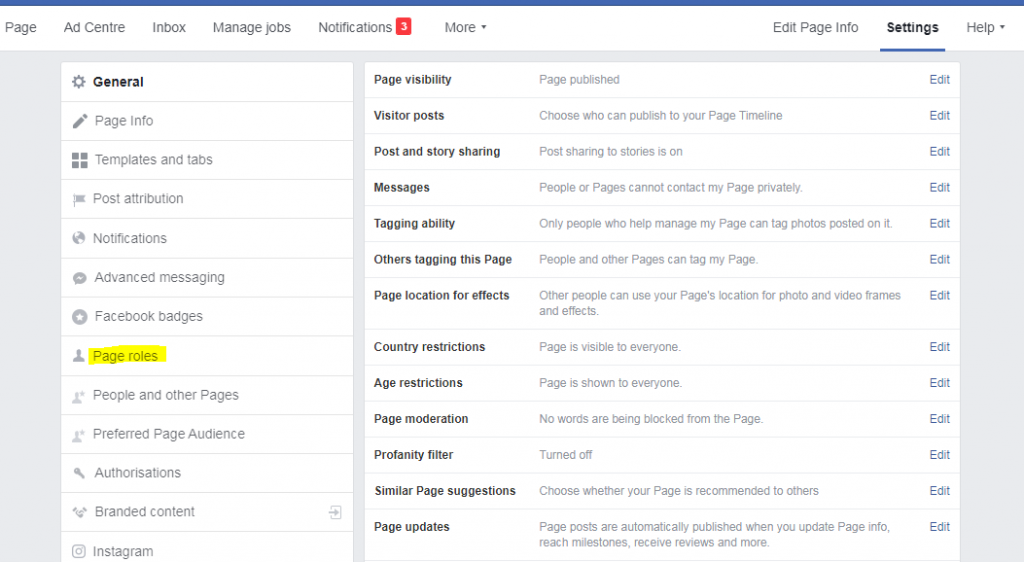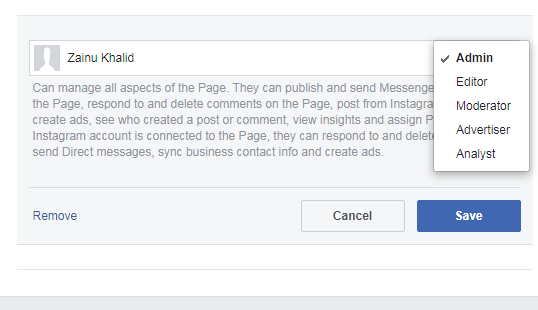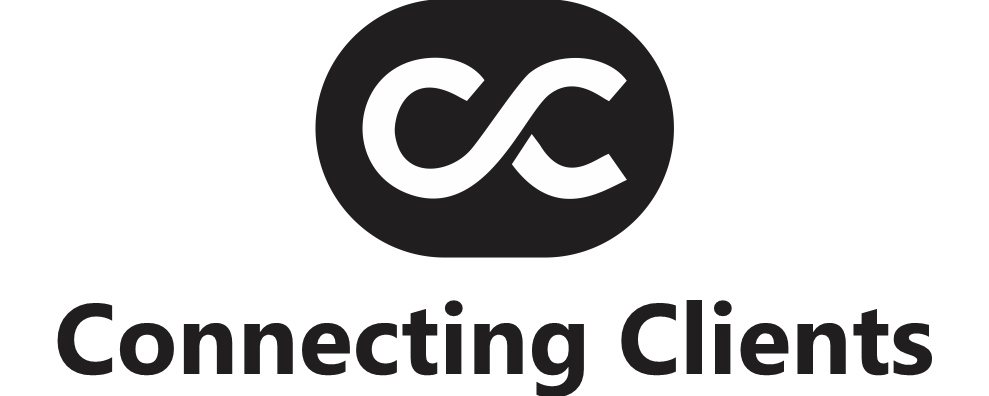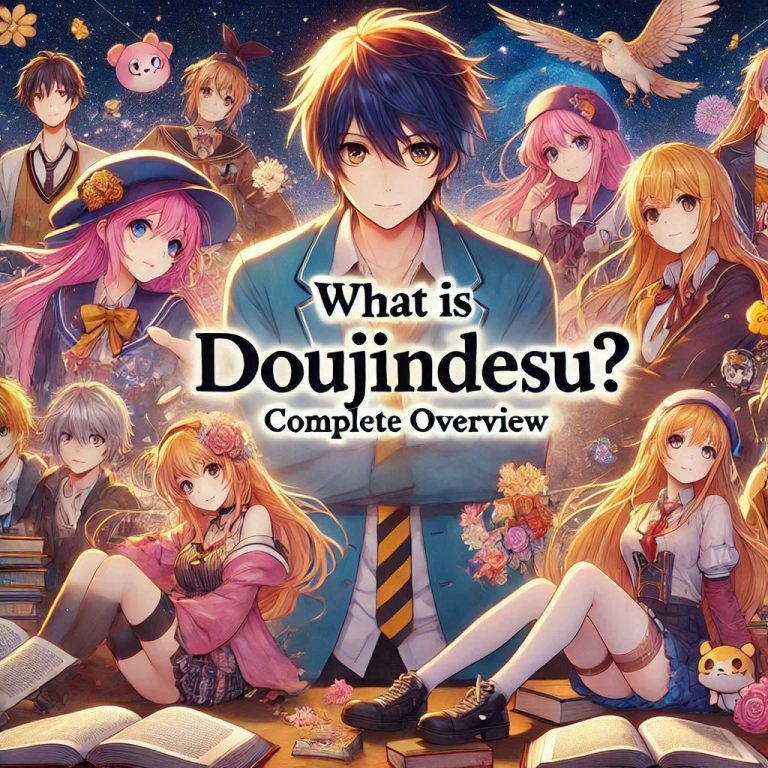How to Add Admin to a Facebook page in 2020
Give Someone a Role
If you’re an admin:
- Click Settings at the top of your Page.
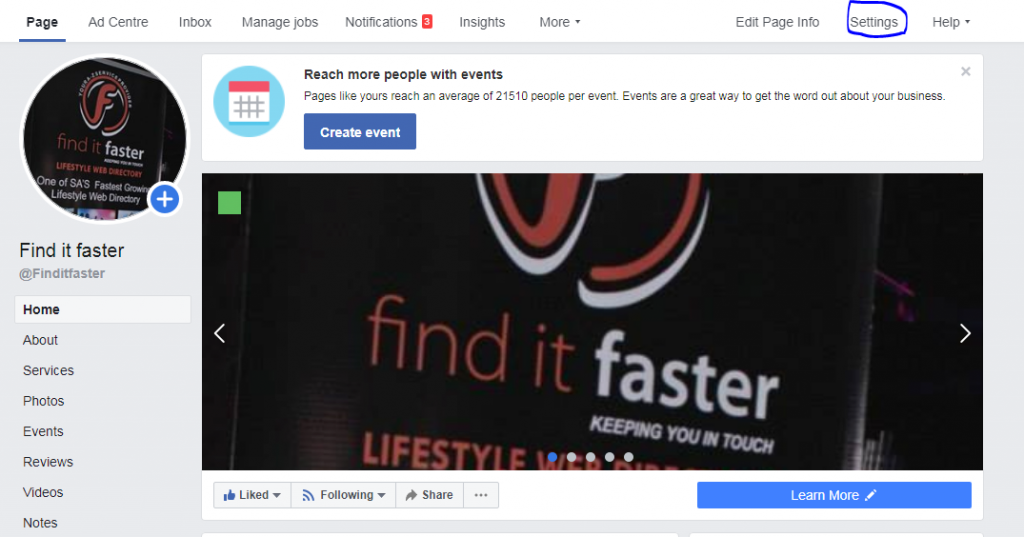
- Click Page Roles in the left column.
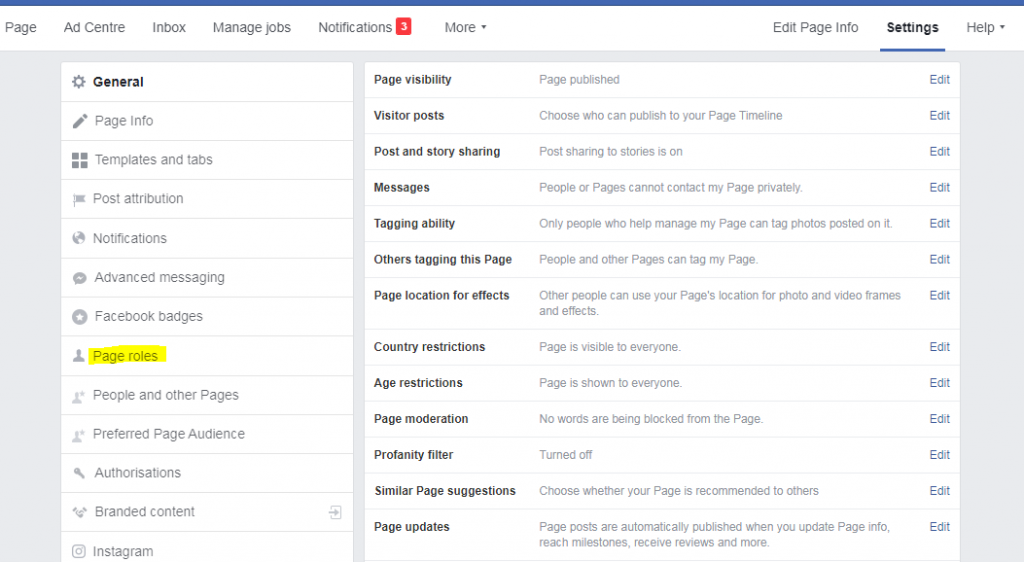
- Type a name or email in the box and select the person from the list that appears.
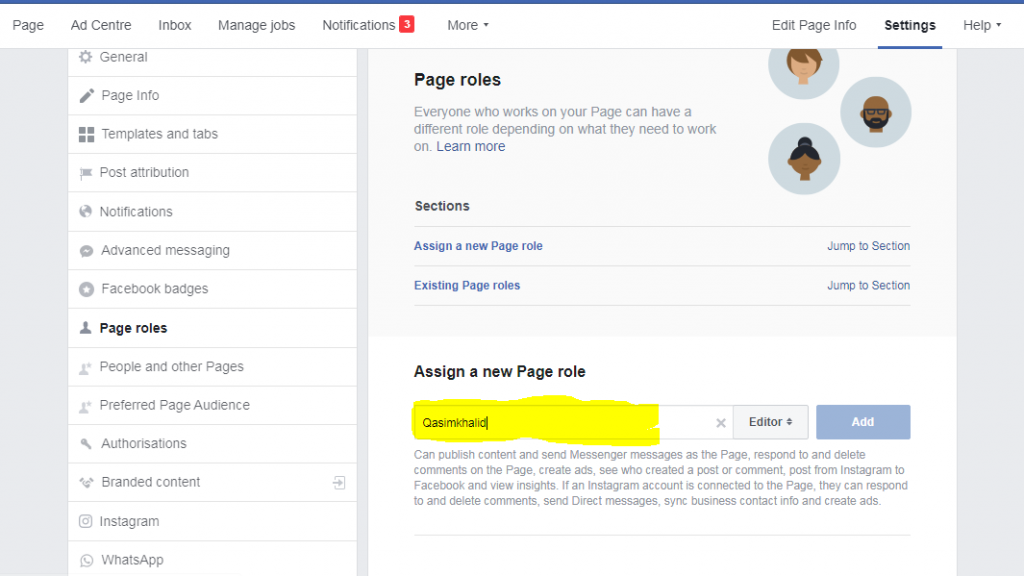
- Click Editor
 to select a role from the dropdown menu.
to select a role from the dropdown menu.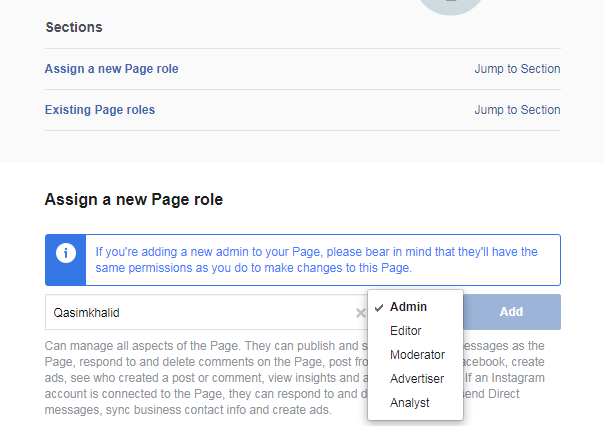
- Click Add and enter your password to confirm. Its Done
Keep in mind that if you’re not friends with the person you’re adding, they’ll have to
accept your invite before they can start helping you manage your Page.
If you’re an admin:
- Click Settings at the top of your Page.
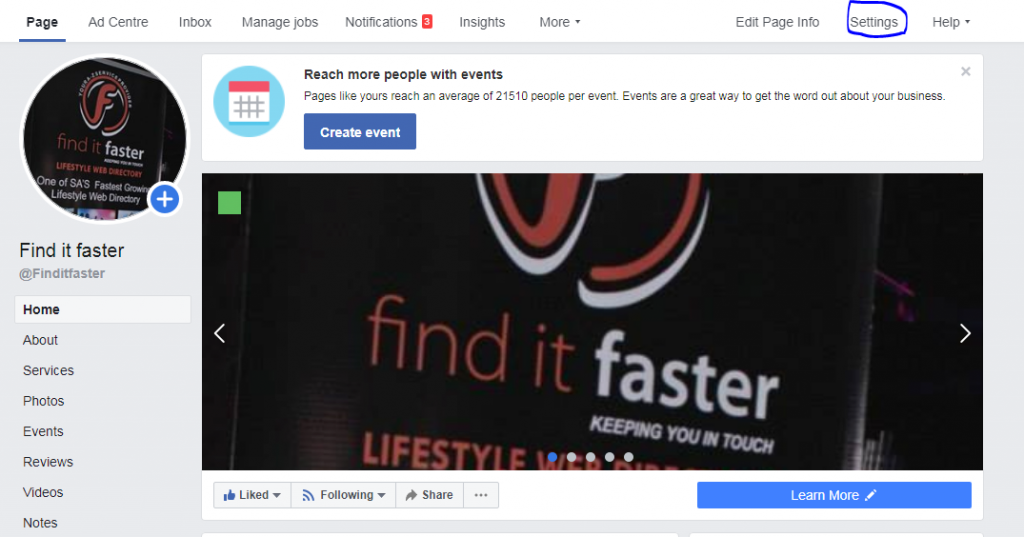
- Click Page Roles in the left column.
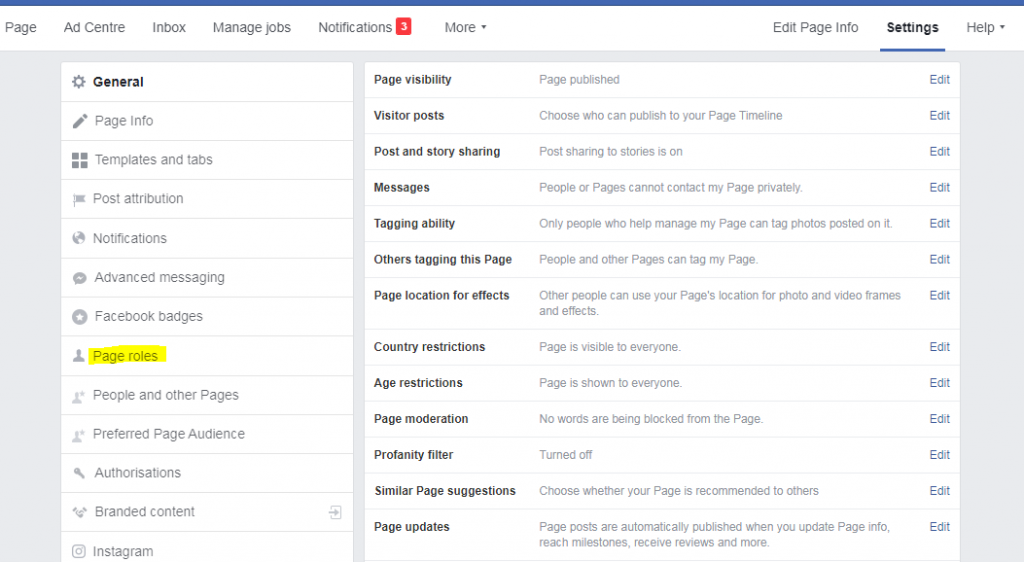
- Click Edit next to the person you want to remove, and then click Remove.
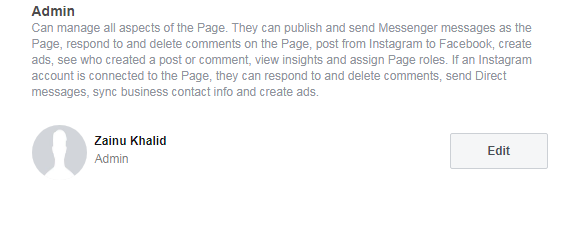
- Click Confirm. You may need to enter your password.
You can always remove yourself from a Page, but if you’re the Page’s only admin, you’ll need to add another admin first.
How to Change Someone’s Role on Facebook Page
If you’re an admin:
- Click Settings at the top of your Page.
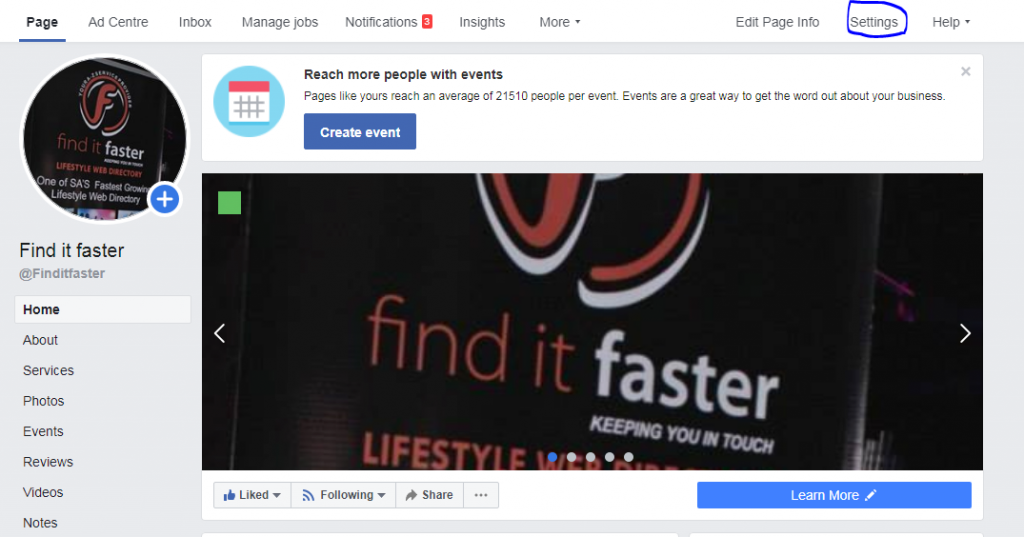
- Click Page Roles in the left column.
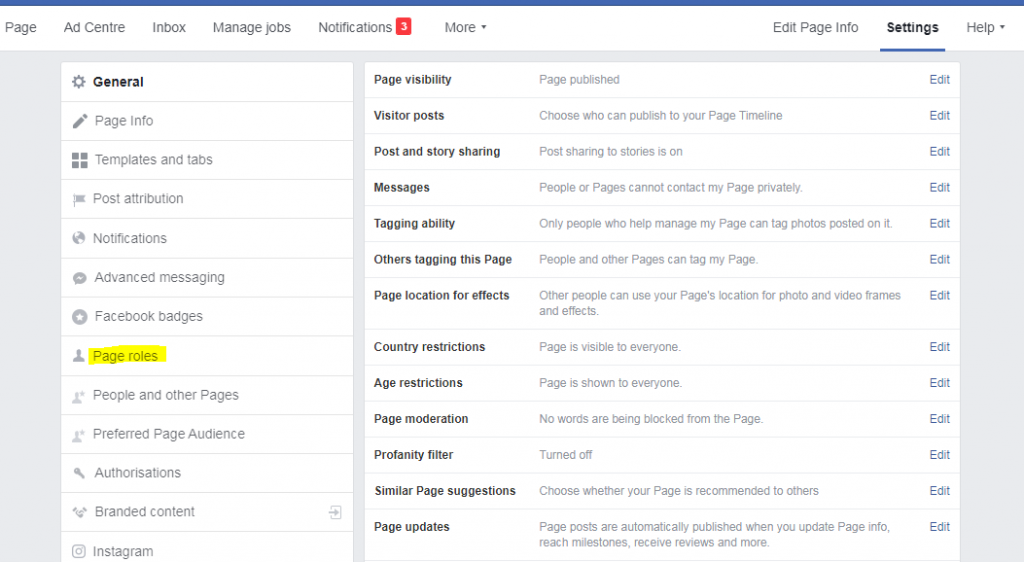
- Click Edit next to the name of the person whose role you want to change and then select a new role from the dropdown menu.
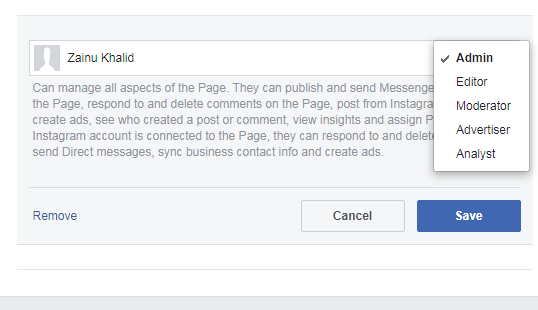
- Click Save. You may need to enter your password to confirm.
Note: If you’re a new admin, keep in mind that you may need to wait 7 days before you can remove or demote another admin.
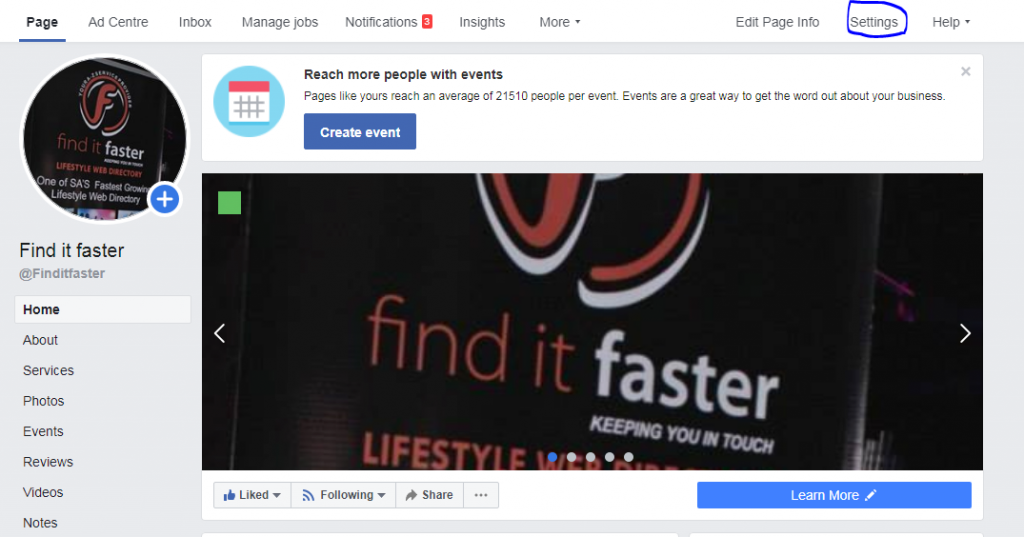
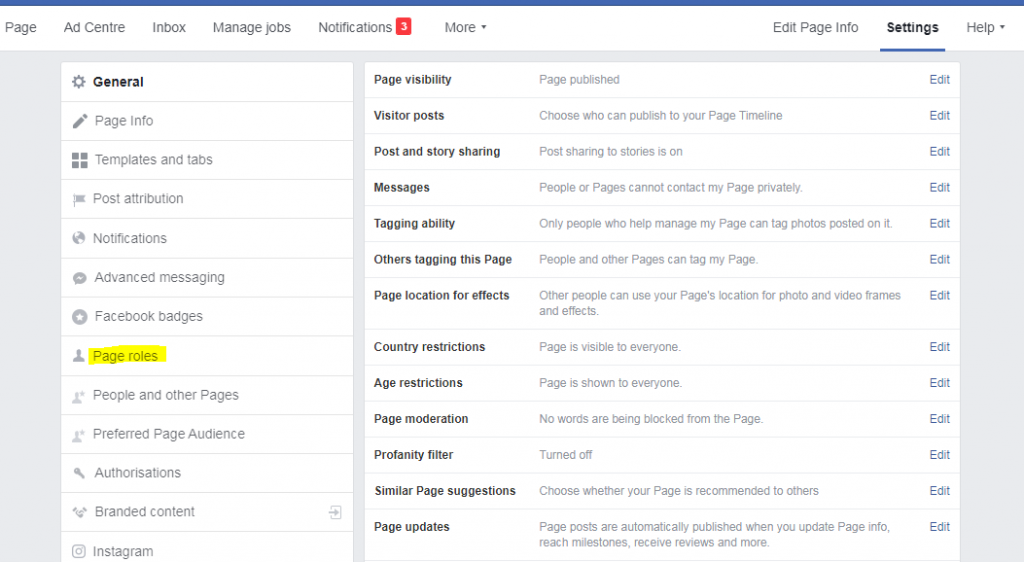
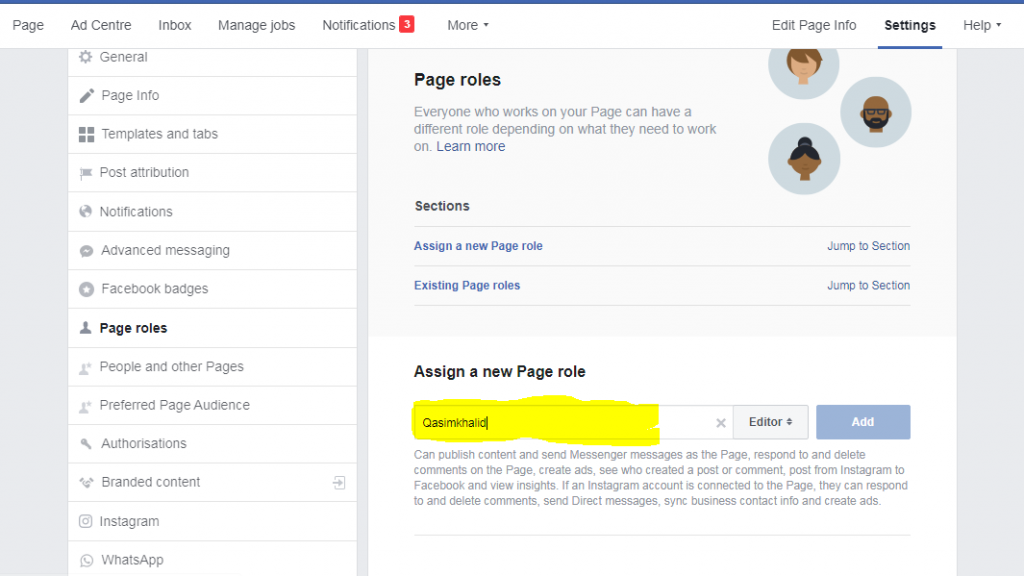
to select a role from the dropdown menu.