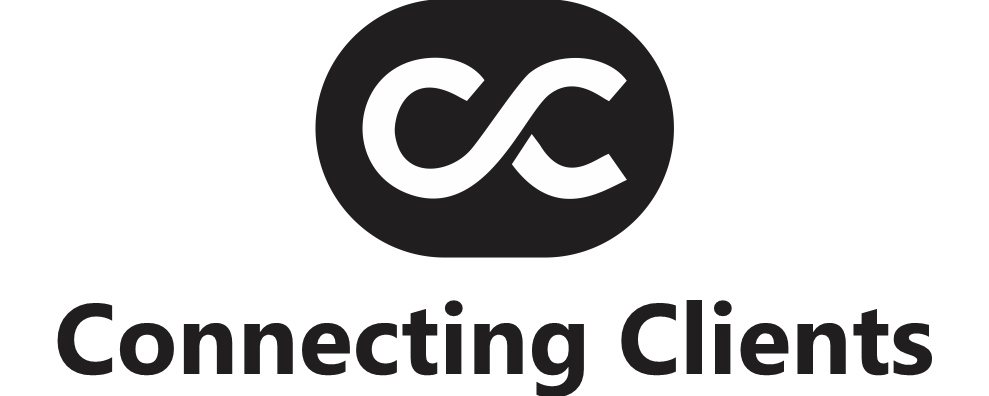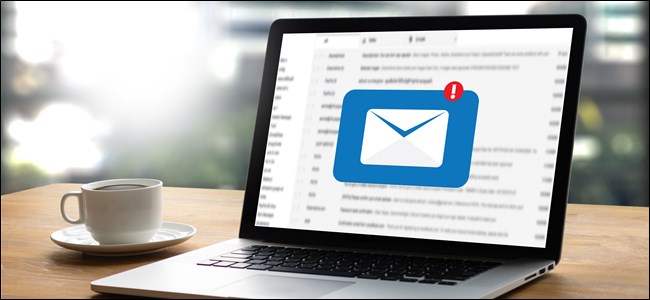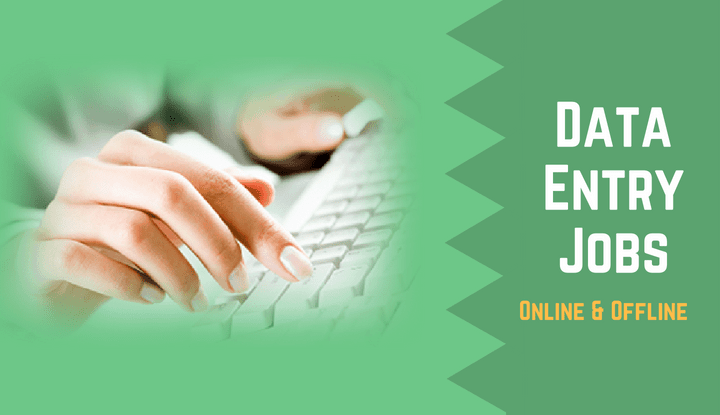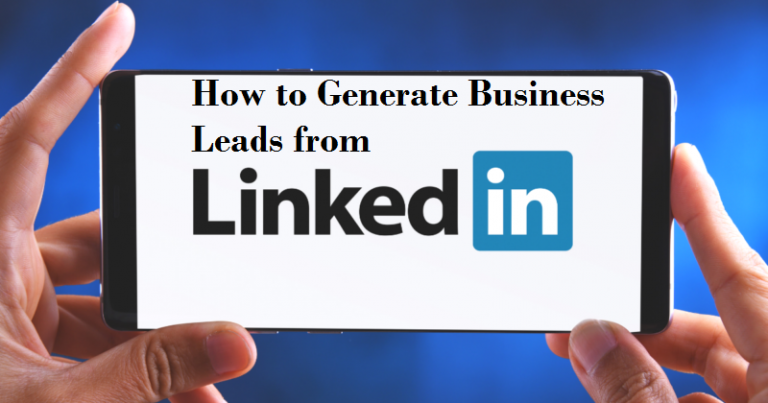How to Be a Successful Gimkit Host
Gimkit has revolutionized the way educators, trainers, and learning enthusiasts engage with students. This interactive platform transforms traditional learning into a game-like experience that’s both educational and exciting. However, to truly make the most of Gimkit, it’s essential to understand the ins and outs of being a successful host. Whether you’re aiming to create an unforgettable classroom experience or energize a virtual training session, this guide will equip you with all the tools you need.
What is Gimkit?
Gimkit is more than just a quiz game; it’s an innovative platform designed to enhance learning through gamification. Unlike traditional quiz tools, Gimkit allows students to earn in-game currency based on their performance, which they can use to purchase upgrades and power-ups. This engaging format keeps students motivated and focused, making learning fun and competitive.
What Makes Gimkit Unique?
Gimkit stands out from other educational platforms due to its unique blend of strategy, competition, and interactive learning. It’s not just about answering questions; it’s about managing resources, making strategic decisions, and working as a team. This combination makes Gimkit a versatile tool that caters to various learning styles, keeping students engaged whether they’re learning new concepts or reviewing for exams.
Key Features of Gimkit
- Real-Time Feedback: Immediate responses help students learn from their mistakes.
- Customizable Kits: Create your own question sets tailored to your curriculum.
- Variety of Game Modes: From classic modes to new, creative formats, there’s a game mode for every occasion.
- Analytics and Reports: Track student progress and performance with detailed insights.

Gimkit vs. Other Learning Platforms
When compared to other platforms like Kahoot! or Quizizz, Gimkit’s emphasis on strategy and currency management sets it apart. While other platforms focus on speed and accuracy, Gimkit encourages deeper thinking and planning, making it a powerful tool for fostering critical thinking skills.
Setting Up Your Gimkit Account
Getting started with Gimkit is simple. Begin by creating an account, which will give you access to a user-friendly dashboard where you can manage your games, kits, and settings.
Creating an Account
- Sign Up: Visit the Gimkit website and sign up with your email or Google account.
- Dashboard Overview: Once logged in, explore the dashboard to familiarize yourself with its features.
Subscription Plans and Their Benefits
Gimkit offers both free and paid subscription plans. While the free plan provides basic functionality, upgrading to a paid plan unlocks advanced features such as unlimited kits, detailed reports, and premium game modes. Consider your needs and choose a plan that best suits your teaching or training objectives.
Choosing the Right Game Mode
Gimkit offers a variety of game modes, each catering to different teaching styles and learning goals. Understanding these modes will help you select the most effective one for your class or event.
Different Game Modes Explained
- Classic Mode: Traditional Q&A format with a twist of strategy.
- Trust No One: A mystery-solving game that promotes teamwork and critical thinking.
- The Floor is Lava: A fast-paced, survival game that requires quick thinking.
How to Select the Best Mode for Your Class or Event
Consider the learning objectives and the students’ familiarity with the material when choosing a game mode. For example, Classic Mode is great for reviews, while Trust No One works well for team-building exercises.
Tips for Engaging Students with Different Modes
- Mix It Up: Rotate between different modes to keep students engaged.
- Tailor to the Topic: Choose modes that align with the subject matter to reinforce learning.
Creating Your First Kit
Creating a kit in Gimkit involves more than just writing questions; it’s about crafting an engaging learning experience.
Understanding the Kit Creation Process
- Question Types: Use multiple-choice, true/false, and even open-ended questions to challenge students.
- Topic Focus: Ensure your questions are relevant to the learning objectives.
Best Practices for Question Writing
- Clarity: Write clear and concise questions to avoid confusion.
- Difficulty Balance: Mix easy and difficult questions to maintain engagement.
Utilizing Images and Multimedia in Your Kits
Incorporate images, videos, and audio clips to make your kits more interactive and visually appealing. This not only breaks the monotony but also caters to different learning styles.
Customizing Your Game
Customization is key to making your Gimkit games memorable. Personalize the game’s appearance and set specific rules to align with your educational goals.
How to Personalize Your Game’s Appearance
- Themes: Choose from various themes to match the topic or the occasion.
- Power-Ups: Enable or disable power-ups to adjust the game’s difficulty.
Setting Time Limits and Power-Ups
Set appropriate time limits for each game to keep the pace brisk and challenging. Power-ups can add an extra layer of excitement, encouraging students to think strategically.
Creating Themes and Custom Rules
Custom rules allow you to tweak the gameplay to better suit your students’ needs. For example, you can adjust the earning rate of in-game currency or limit the use of certain power-ups to emphasize specific learning outcomes.

Hosting a Live Game
Live games are where the magic happens. Hosting a live Gimkit session requires a blend of preparation, energy, and adaptability.
Step-by-Step Guide to Hosting a Live Game
- Prepare Your Kit: Ensure your questions are ready and relevant to the session.
- Invite Players: Share the game code with your students or participants.
- Monitor Progress: Use the dashboard to track player performance and engagement in real-time.
Managing Players and Teams
- Team Assignments: Randomly assign teams to encourage collaboration.
- Fair Play: Monitor the game to ensure all participants are engaged and following the rules.
Keeping the Energy High and Students Engaged
- Interactive Commentary: Provide live commentary and feedback to keep the atmosphere lively.
- Encourage Competition: Motivate students by highlighting top performers and encouraging friendly competition.
Using Gimkit in the Classroom
Gimkit isn’t just for fun; it’s a powerful educational tool that can be seamlessly integrated into your curriculum.
Aligning Gimkit Games with Curriculum Standards
Ensure your Gimkit games align with your curriculum standards by creating kits that cover essential topics and learning objectives. This will help reinforce classroom learning in an engaging way.
Strategies for Assessing Student Performance
Use Gimkit’s analytics to assess student performance. Look for patterns in the data to identify areas where students may need additional support.
Encouraging Collaboration and Competition
Balance competition with collaboration by incorporating team-based modes and group discussions post-game. This helps students learn from each other while fostering a sense of community.
Advanced Features for Hosts
Once you’re comfortable with the basics, it’s time to explore Gimkit’s advanced features to enhance your hosting skills.
Integrating Gimkit with Other Tools
Gimkit can be integrated with platforms like Google Classroom, allowing for seamless assignment distribution and grading.
Using Reports and Analytics to Improve Learning
Leverage Gimkit’s detailed reports to track student progress over time. Use this data to adapt your teaching strategies and improve learning outcomes.
Gamifying Long-Term Learning Goals
Create a series of Gimkit games that build on each other to reinforce long-term learning goals. This approach turns learning into a continuous and engaging process.
Troubleshooting Common Issues
Even the best hosts encounter challenges. Here’s how to handle common issues that may arise during a Gimkit session.
Addressing Technical Glitches
- Connection Issues: Ensure a stable internet connection and have a backup plan in case of technical difficulties.
- Game Lag: If the game lags, try reducing the number of participants or simplifying the game setup.
Handling Student Misconduct
Establish clear rules before the game starts. If a student is disruptive, use Gimkit’s moderation tools to address the issue swiftly.
Tips for a Smooth Hosting Experience
- Practice: Run a test game before going live to troubleshoot any potential issues.
- Stay Calm: Keep your composure if something goes wrong; your calmness will reassure your students.
Feedback and Improvement
Continuous improvement is key to being a successful Gimkit host. Gather feedback and use it to enhance future sessions.
Gathering Feedback from Students
Ask your students what they enjoyed and what could be improved. Use surveys or informal discussions to gather this feedback.
Analyzing Game Data for Improvement
Review the analytics after each game to identify areas for improvement. Look at which questions students struggled with and adjust future kits accordingly.
Adapting Your Strategy for Future Games
Use the insights gained from feedback and data analysis to refine your hosting strategy. Whether it’s adjusting the difficulty level or changing the game mode, continuous adaptation will keep your sessions fresh and engaging.
Hosting Special Events with Gimkit
Gimkit is perfect for more than just regular classes. Use it to host special events that bring excitement and engagement to the learning process.
Ideas for Holiday-Themed Games
Create themed games for holidays like Halloween, Thanksgiving, or Christmas. These special editions can make learning festive and fun.
Organizing School-Wide Competitions
Turn Gimkit into a school-wide event by organizing tournaments where different classes or grades compete against each other.
Involving Parents and Community in Gimkit Events
Invite parents and community members to participate in Gimkit games. This not only enhances engagement but also builds a strong school community.
Gimkit and Remote Learning
Gimkit’s flexibility makes it an excellent tool for remote learning. Here’s how to maximize its potential in a virtual environment.
Hosting Virtual Games
Hosting Gimkit games in a remote learning environment can be just as engaging as in-person sessions with the right approach.
- Platform Integration: Utilize video conferencing tools like Zoom, Google Meet, or Microsoft Teams to host your Gimkit games. Share your screen to guide students through the game setup, and use breakout rooms for team-based modes.
- Engagement Tools: Encourage students to use the chat feature to discuss strategies, ask questions, or engage with teachers.

How do I get started with Gimkit’s advanced features?
To dive into Gimkit’s advanced features, start by exploring the platform’s help center and tutorial resources. Many advanced tools, such as custom integrations and detailed analytics, are explained in these resources. Additionally, participating in webinars or community forums can provide practical insights and hands-on tips from experienced hosts.
Can I integrate Gimkit with other educational tools?
Yes, Gimkit offers integration options with various educational tools and platforms, such as Google Classroom. This can streamline your workflow by allowing you to import and export data, manage assignments, and track progress seamlessly. Check Gimkit’s official website for detailed integration guides and instructions.
How do I handle technical issues during a live game?
Technical issues can sometimes arise during live sessions. Here’s how to handle them:
- Pre-Game Checks: Run a test session to ensure everything is functioning correctly before going live.
- Backup Plans: Have a backup plan in case of technical difficulties, such as a pre-prepared alternative activity or a troubleshooting guide.
- Support Resources: Use Gimkit’s support resources or contact their support team for assistance with any persistent issues.
What are some creative ways to use Gimkit for remote learning?
For remote learning, consider these creative uses:
- Virtual Study Groups: Organize virtual study groups where students can play Gimkit games in small teams, fostering collaboration and peer learning.
- Themed Competitions: Host themed competitions related to course material or current events to keep the learning experience engaging and relevant.
- Family Engagement: Invite parents to join the games, providing them with a fun way to see and participate in their child’s learning process.
How can I ensure my Gimkit games are inclusive and accessible to all students?
To make your Gimkit games inclusive:
- Diverse Question Formats: Use a variety of question types and formats to cater to different learning styles and abilities.
- Accommodations: Provide accommodations such as extended time or alternative formats if needed for students with special needs.
- Clear Instructions: Ensure instructions are clear and accessible, and offer additional support or clarification as needed.
Is there a way to track long-term progress with Gimkit?
Yes, Gimkit’s analytics tools allow you to track student performance over time. You can review game reports and data to monitor progress, identify trends, and adjust your teaching strategies accordingly. Creating a series of interconnected Gimkit games can help reinforce long-term learning objectives and track development across different topics.
What should I do if students find the games too easy or too difficult?
Adjust the difficulty of your games based on student feedback and performance data:
- Adapt Questions: Modify questions to better match the learning level of your students. Include a mix of easy, moderate, and challenging questions to cater to various skill levels.
- Adjust Settings: Use Gimkit’s settings to tweak game parameters, such as time limits and power-ups, to better fit your students’ needs.
How can I encourage students to participate actively in Gimkit games?
To boost student participation:
- Incentives: Offer rewards or recognition for top performers or most improved players to motivate engagement.
- Interactive Elements: Use interactive elements like polls or discussion breaks to keep students involved throughout the game.
- Feedback: Provide immediate and constructive feedback during and after the game to keep students informed and engaged.
What are some effective ways to gather and use student feedback on Gimkit games?
Gathering and using feedback effectively involves:
- Surveys: Distribute surveys after games to collect detailed feedback on what students enjoyed and what they found challenging.
- Open Discussions: Hold open discussions or reflection sessions to gather qualitative feedback and suggestions for improvement.
- Incorporate Feedback: Use the feedback to make adjustments to your game design, question difficulty, and overall approach to better meet your students’ needs.
How can I stay motivated and keep my Gimkit sessions fresh and engaging?
Staying motivated involves:
- Exploring New Features: Regularly explore new Gimkit features and updates to keep your sessions innovative and exciting.
- Learning from Others: Engage with other Gimkit hosts through forums and communities to exchange ideas and strategies.
- Personal Growth: Continuously seek professional development opportunities related to educational technology and gamification to enhance your skills and knowledge.
Conclusion
Mastering how to be a successful Gimkit host is a dynamic and rewarding endeavor that combines creativity, strategy, and engagement. By understanding the unique features of Gimkit, selecting the right game modes, and customizing your approach, you can create an educational experience that is both fun and effective. Whether you’re hosting in-person or virtual sessions, the principles outlined in this guide—such as tailoring games to meet educational objectives, utilizing advanced features, and continuously seeking feedback—are essential for achieving success.