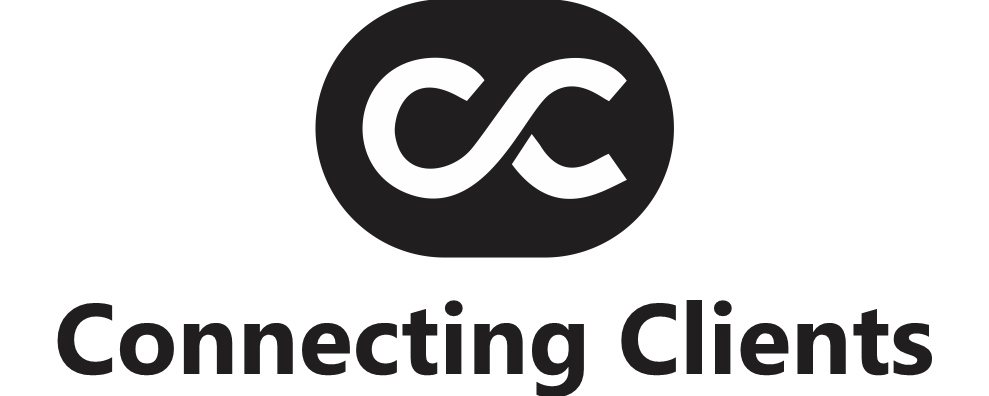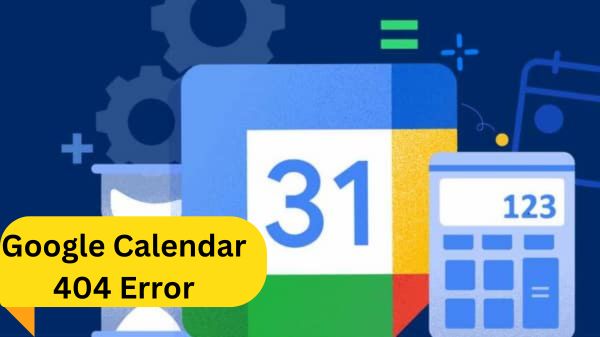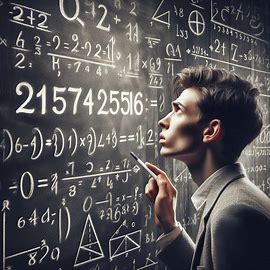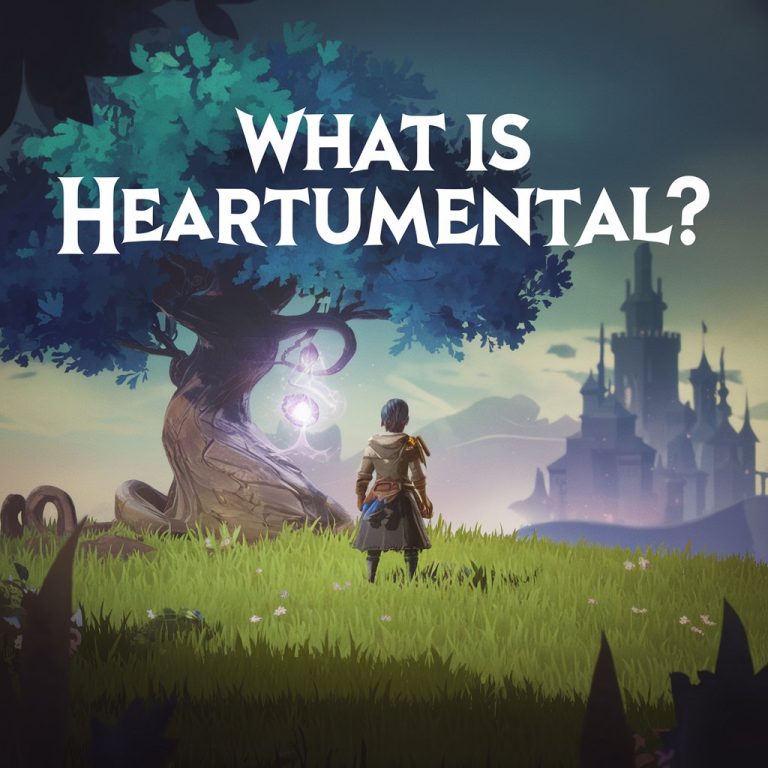Google Calendar 404 Error: What is it? How to Fix it?
Millions of people use Google Calendar to schedule and track events. Unfortunately, any problems or errors faced while using it can spell doom.
Many companies and individuals integrate their apps with Google Calendar using the Calendar API. It is common to encounter errors when using the API. The 404 Google Calendar error is widespread and there is nothing to panic about.
Google Calendar API
The Google Calendar API lets you integrate your mobile or web apps with Google Calendar, creating new ways to engage your users. With the API, you can find and view public calendar events and, if you are authorized, you can access and modify private calendars and events on those calendars. You can also work with many other calendar-related objects, such as calendars or access controls.
You can get deeper integration with Google Calendar, which allows you to create, view or sync with Google Calendar data. In the end, this integration can enhance the user experience in many ways.
Tip: If you’re building a booking app (for hotels, flights, etc.), using the Calendar API, you can automatically create or modify events in the user’s Google Calendar whenever they make a booking.
Common Google Calendar API errors
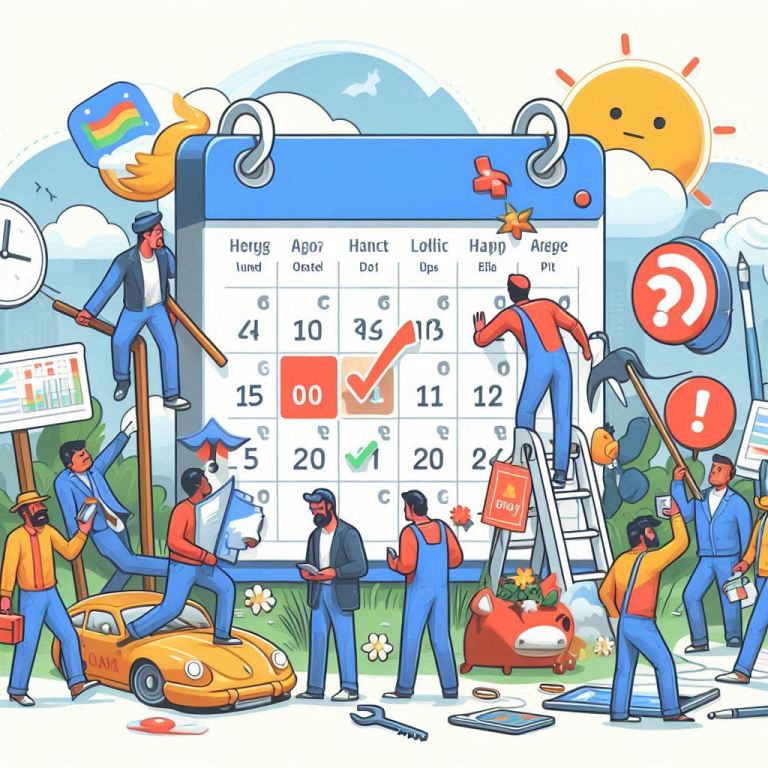
Since errors are common when using the Calendar API, it’s best to understand a little more about the types of errors you may face before diving into the specifics of the Google Calendar 404 Error.
The Calendar API returns two levels of error information:
- HTTP error codes and messages in the header.
- A JSON object in the response body with additional details can help you determine how to handle the error.
You often get 4xx errors when using the Calendar API. Some of the errors are as follows,
400: Invalid request
401: Invalid credentials
403: Daily Limit Exceeded
403: User rate limit exceeded
403: Forbidden for non-organizer
404 not found
409: The requested identifier already exists
412: Precondition failed
The reasons and solutions for each of these errors are varied and unique.
Reasons for Google Calendar Error 404
Google Calendar Error 404 known as 404: Not Found is an error message returned when a specified resource is not found. This error can occur in several situations, when executing a get request, accessing the calendar, updating an event, etc.
The reasons are as varied as the situations in which the error occurs. Some of them are:
- When the requested resource (with the provided ID) never existed.
- When accessing a calendar that the user cannot access
Of course, the 404 error can also occur due to a global server or service outage, which happens from time to time.
Google Calendar Error 404 Solutions
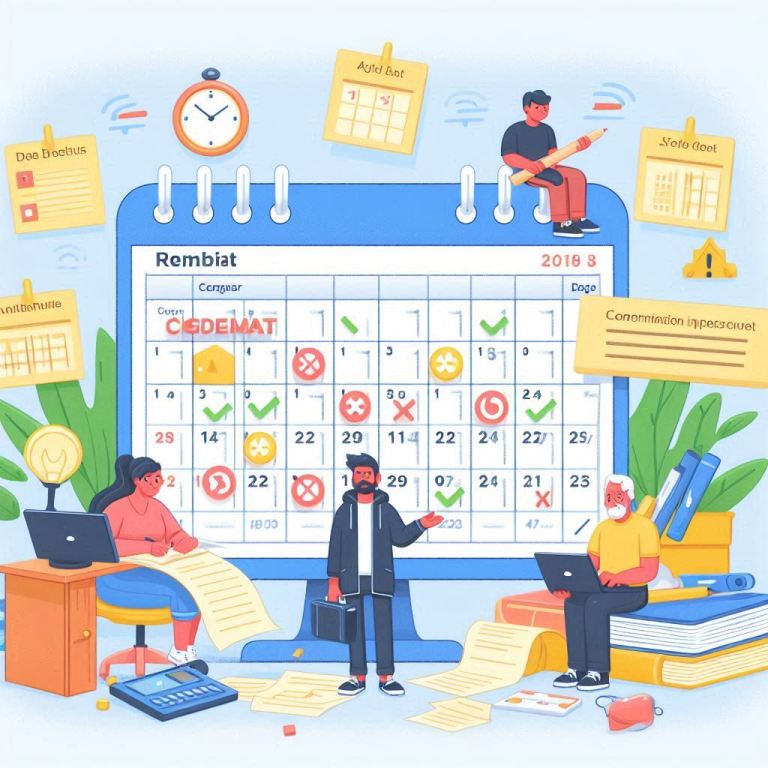
While the solutions to this error depend on the problem, you can see some of the most common solutions here. For example, the commonly suggested course of action when faced with a 404 error is to use exponential backoff.
In the exponential backoff method, you periodically retry a failed request over an increasing period of time to handle errors related to rate limits, network volume, or response time.
For example, you can retry a failed request after one second, after two seconds, and after four seconds. It is used to improve bandwidth usage and maximize request throughput in concurrent environments.
Keep the following in mind when using this method:
After the error, wait at least one second before starting the retry periods.
If the attempted request has a change, such as a create request, add a check to ensure nothing is duplicated. Some errors, such as invalid authorization credentials, are not resolved when retrying the request.
If you get a 404 Google Calendar error while updating an event, it might be because you don’t have the proper XML namespace declarations in your input. Make sure you are specifying this correctly in your update.
Faqs about Google Calendar 404
What is Google Calendar Error 404?
Google Calendar Error 404 known as 404: Not Found is the error message returned when a specified resource is not found.
What is the cause of the 404 error?
This can occur when the requested resource (with the provided ID) never existed and when accessing a calendar that the user cannot access
What are some common solutions for Google Calendar error 404?
The often suggested course of action when faced with a 404 error is to use exponential backoff.