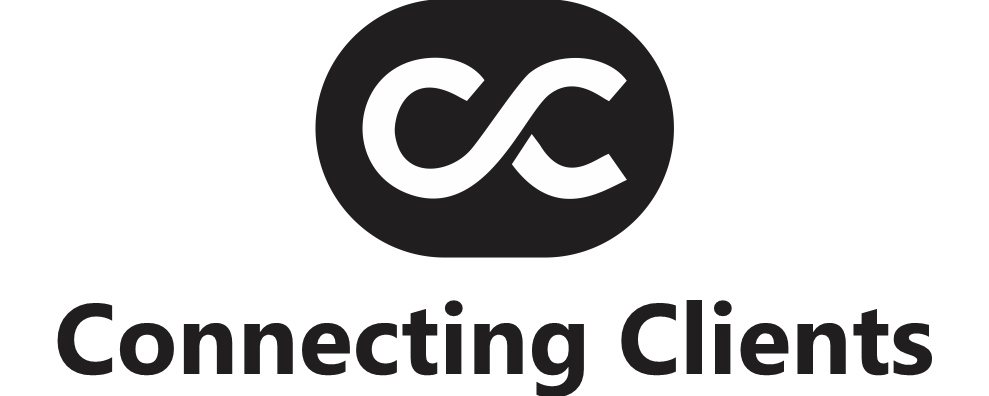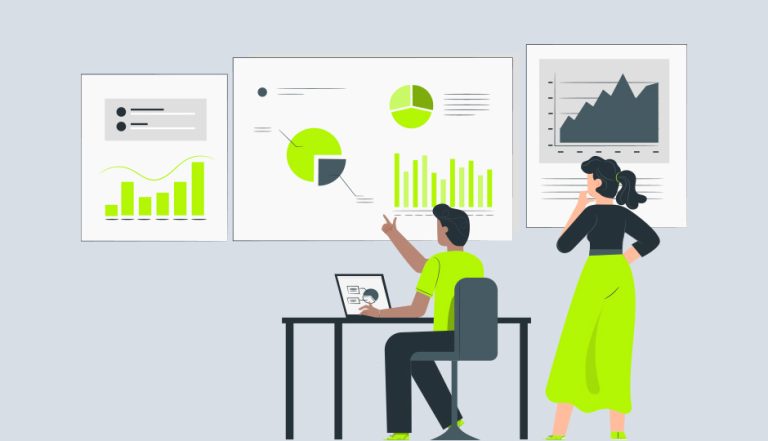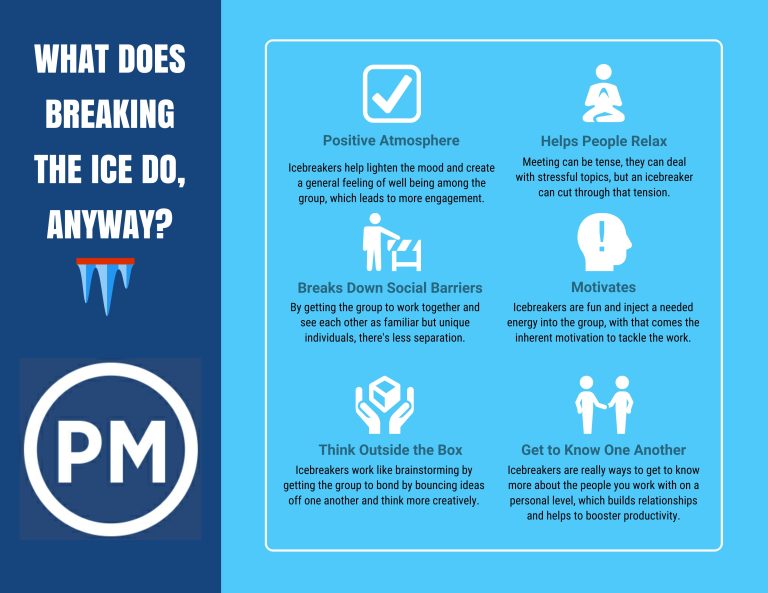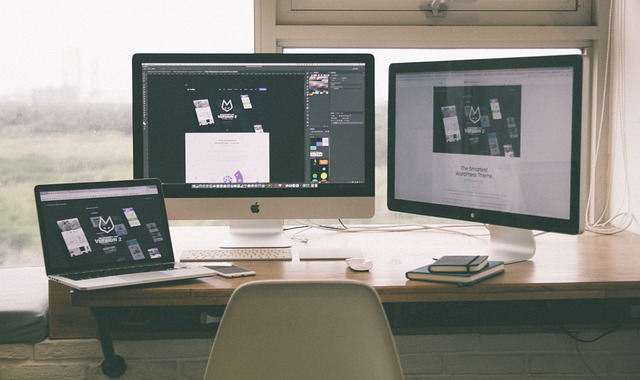How to Master Hair Simulations in Daz Studio with EcVh0’s dForce Master Presets
Introduction
n the realm of 3D modeling and rendering, achieving realistic hair dynamics can be challenging.az Studio’s dForce physics engine offers a solution, and with EcVh0’s dForce Master Hair Simulation Presets, the process becomes more accessible.his guide provides a comprehensive walkthrough on utilizing these presets to enhance your 3D projects.
Understanding ecvh0 dforce master how to.
Force is Daz Studio’s physics simulation engine designed to replicate natural movements of soft materials like hair and clothing.y applying dForce, artists can simulate realistic interactions influenced by gravity and motion, adding authenticity to their renders.
Introducing EcVh0’s dForce Master Hair Simulation Presets
cVh0 has developed a series of presets tailored for hair simulations within the dForce engine.hese presets are crafted to ensure compatibility and optimal results, minimizing the chances of simulation errors.hey cater to various hair types and styles, offering flexibility for different artistic needs.
Step-by-Step Guide to Using the Presets
- Installation of Presets
- ownload the “dForce Master – Hair Simulation Presets for dForce Cloth Engine” from a reputable source.
- nstall the presets using Daz Install Manager (DIM) or manually by placing the files in the appropriate directories within your Daz Studio content library.
- Loading Your Scene
- pen Daz Studio and load the character and hair model intended for simulation.
- Applying dForce Modifier to Hair
- elect the hair object in your scene.
- avigate to the “Edit” menu, choose “Object,” then “Geometry,” and select “Add dForce Modifier: Dynamic Surface.”
- Applying the Simulation Preset
- ith the hair object still selected, locate the installed dForce Master presets in your content library.
- hoose a preset that aligns with your desired hair behavior and apply it to the hair object.
- Adjusting Simulation Settings
- ccess the Simulation Settings pane to fine-tune parameters such as gravity, air resistance, and collision settings to suit your scene’s requirements.
- Running the Simulation
- lick on the “Simulate” button to execute the dForce simulation.
- bserve the hair’s behavior and make further adjustments as necessary to achieve the desired outcome.
Tips for Optimal Results
- Hair Compatibility: nsure that the hair model is compatible with dForce simulations. Some hair models may require conversion or additional adjustments.
- Simulation Parameters: xperiment with different presets and settings to find the optimal configuration for your specific scene.
- System Performance: e mindful of your system’s performance capabilities, as complex simulations can be resource-intensive.
Conclusion
ecvh0 dforce master how to: Integrating EcVh0’s dForce Master Hair Simulation Presets into your Daz Studio workflow, you can achieve more realistic and dynamic hair movements in your 3D renders.his approach enhances the overall authenticity of your projects, bringing your artistic vision to life.